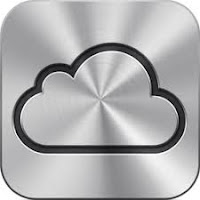 You can synchronize your Windows PC with your iPad, iPhone and iPod Touch - no cables required! If you have a Windows 7 or Windows 8 PC you can use iCloud to sync your photos, contacts, calendars and bookmarks amongst your devices. (Windows XP users can continue to use iTunes and USB cable to manually sync with your iOS mobile device.)
You can synchronize your Windows PC with your iPad, iPhone and iPod Touch - no cables required! If you have a Windows 7 or Windows 8 PC you can use iCloud to sync your photos, contacts, calendars and bookmarks amongst your devices. (Windows XP users can continue to use iTunes and USB cable to manually sync with your iOS mobile device.)This sync process doesn't happen automatically. The key step is to install iCloud Control Panel on your PC.
Follow these steps:
- Download Apple's iCloud Control Panel to your PC
- Install iCloud Control Panel (Apple's step-by-step instructions to install)
- Set the iCloud Control Panel settings to customize your syncing
- Ensure iCloud syncing settings on your iPad, iPhone or iPod Touch are set to On
iCloud Control Panel window on your PC
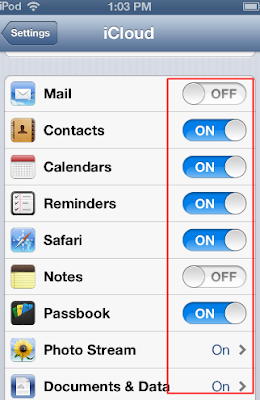
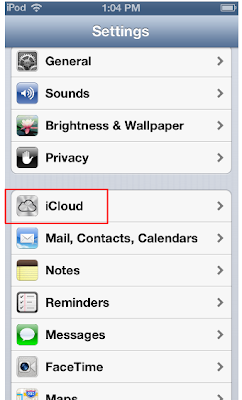
Settings App iPhone / iPod Touch settings governing sharing (iPad similar, but all on one screen)
Note with the above settings I'll be sharing my contacts, calendars, reminders, Safari bookmarks, Passbook settings, Photos and documents with my PC.
Keeping my Apple mobile devices in sync with my PC gives me added flexibility and convenience. For example, moving numerous photos from my iPod to the PC (for permanent storage) now happens automatically!
One caveat: iCloud only keeps your most recent 1000 photos in the Photo Stream. On your PC, make sure you copy the photos you want to keep to a more permanent location.

No comments:
Post a Comment