If you've taken the leap into the iPad's next frontier - using the iPad for work - the Bluetooth Wireless Apple Keyboard can be an essential add-on. I'm typing this on the Apple Keyboard now and it definitely works with the iPad (and all iOS devices).
But the setup instructions that come with the Apple Keyboard neglect to mention the iPad, only provideing a Mac pairing how-to. So, correcting Apple's omission, here's the step-by-step how-to for setting up / pairing the wireless Bluetooth Apple Keyboard with your iPad, iPhone or iPod Touch.
First, go into the Settings App and Bluetooth. Turn Bluetooth "ON" if is not on already.
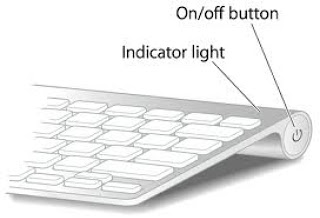
Once Bluetooth is on, press on the Apple Keyboard power button (the silver button on the top right side of the keyboard).
A small, green indicator light will turn on solid, and then blink in patterns of two. This is the keyboard "pairing" with your iPad via Bluetooth connectivity.
Under Bluetooth in Settings, you'll see the Apple Keyboard now listed, and it will say "Not Connected". Tap the "Apple Wireless Keyboard" item to connect it.
You'll be prompted with a 4 digit code to enter on the Apple Keyboard. Enter that code as directed.
After a brief pause, you should see the Apple Keyboard is "Connected".
You can now use your keyboard anywhere on your iPad where typing is required. Note: after pairing your Apple Keyboard, your iPad will automatically default to the keyboard for any input. You may be surprised when the onscreen keyboard fails to popup like normal!
If you want to switch to the iPad onscreen keyboard tap the Apple Keyboard "Eject" key to toggle back and forth between the Apple Keyboard and the iPad keyboard.
If you want to switch to the iPad onscreen keyboard tap the Apple Keyboard "Eject" key to toggle back and forth between the Apple Keyboard and the iPad keyboard.
To go back to only using the iPad keyboard, turn Bluetooth "off" or power off the Apple Keyboard by holding the power button untill the green indicator button turns on and then disappears. To reconnect, turn Bluetooth on, power on the Apple Keyboard, and your iOS device will automatically detect it.
See also:
Apple Keyboard Shortcuts for the iPad. Quick reference for shortcut keys for Apple's wireless blue tooth keyboard when using the iPad, iPhone or iPod touch (PC users: shortcut keys for copy, paste, undo, etc are different from what you are used to).
See also:
Apple Keyboard Shortcuts for the iPad. Quick reference for shortcut keys for Apple's wireless blue tooth keyboard when using the iPad, iPhone or iPod touch (PC users: shortcut keys for copy, paste, undo, etc are different from what you are used to).
Happy keying!





No comments:
Post a Comment